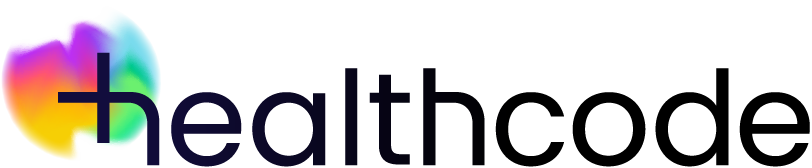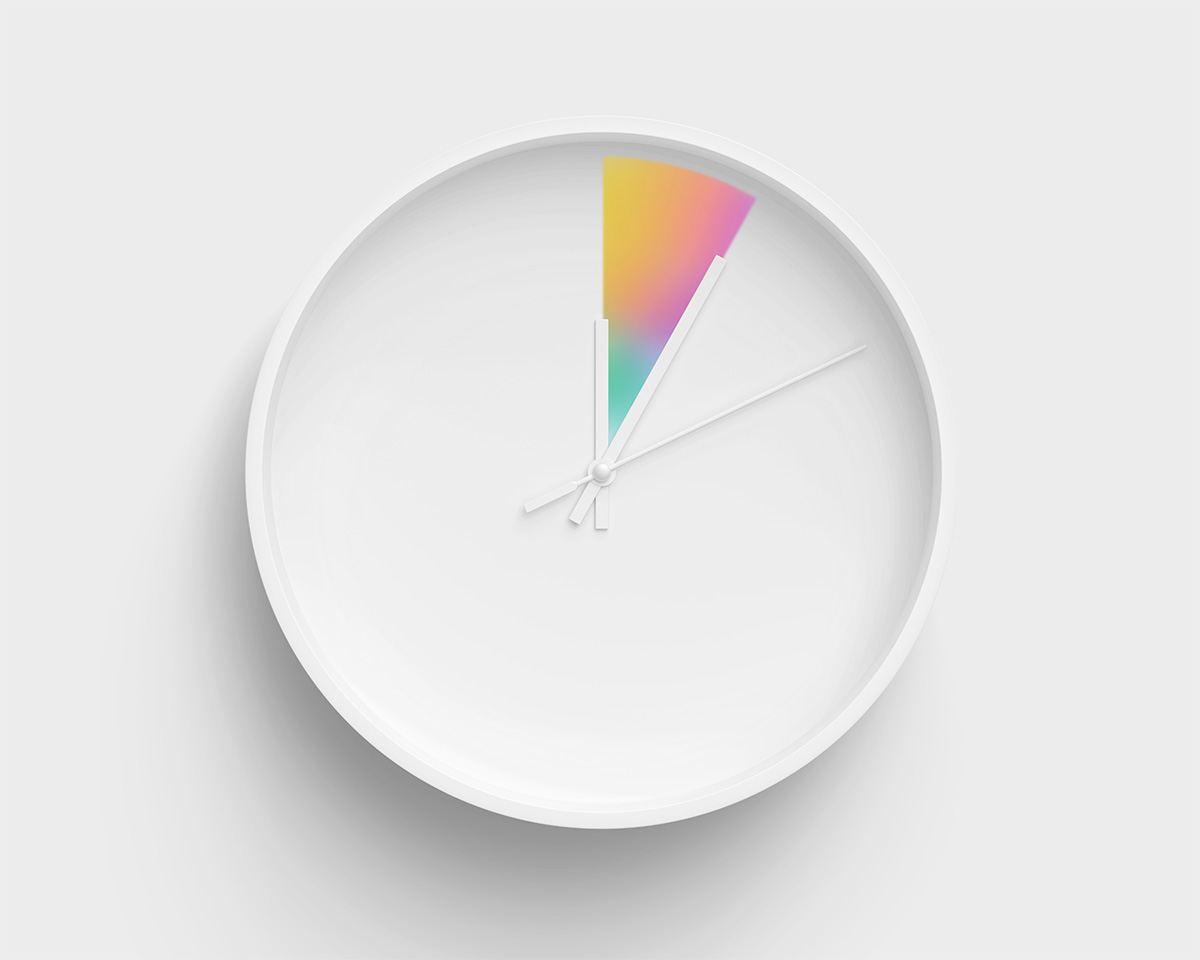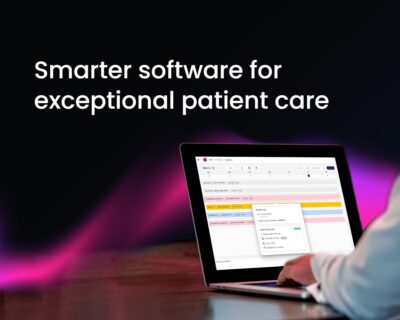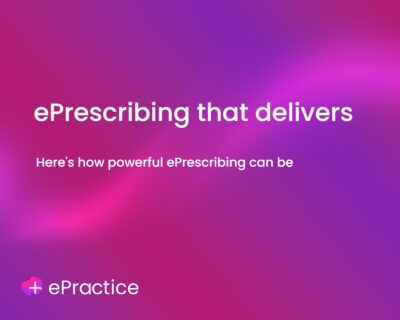Sometimes the simplest changes can make life so much easier. Why not grab a hot drink (biscuit optional) and try this five-minute fix…
Your PPR profile is the direct source of practice information for the insurers and hospitals that you work with so you’ll need to keep it up to date to get the best from the service. It’ll also make your life easier when it comes to tasks like invoicing as the new location will automatically be listed, provided it’s recognised by the insurer.
Add a new practice location
- Log into your PPR profile
- Select Private Practice from the “hamburger” menu at the top left of the page (three horizontal stacked lines) or type this into the search box at the top right
- Choose the hospital/practice name from the drop-down list or use the search function and complete all the relevant details (the ones with an asterisk are mandatory) – if the location isn’t on the list, search for Add Other Practice
- Click Add to save the details
Discover More
Sign up for a free 1-2-1 online tutorial on updating your PPR profile with Healthcode Academy and see more articles about The PPR in Help and Support. If you need more help, get in touch with one of our friendly team.