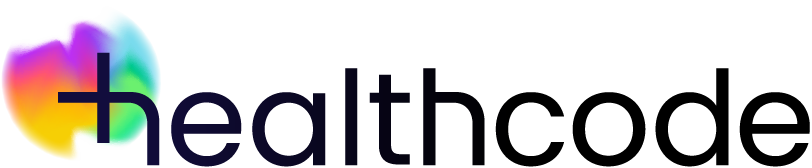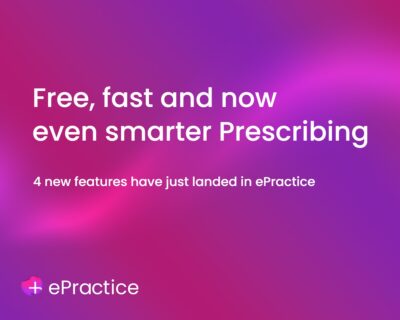Sometimes the simplest changes can make life so much easier. Why not grab a hot drink (biscuit optional) and try this five-minute fix…
Find out whether the invoice you’ve submitted through the Clearing Service has been validated, is awaiting collection or successfully submitted.
Put your mind at rest by following these simple steps:
- Click the Account tab in Patient Details
- Check the boxes in the Status column to see what’s happened to your invoice
 1 green box means the invoice has been validated and is ready to go to the insurer
1 green box means the invoice has been validated and is ready to go to the insurer
 2 green boxes mean it’s waiting to be collected by the insurer
2 green boxes mean it’s waiting to be collected by the insurer
 3 green boxes mean it’s been successfully submitted (the date and time the insurer collected it is also displayed)
3 green boxes mean it’s been successfully submitted (the date and time the insurer collected it is also displayed)
 1 red box means the invoice has failed validation and needs to be corrected
1 red box means the invoice has failed validation and needs to be corrected
 3 red boxes mean it’s been cancelled
3 red boxes mean it’s been cancelled
Discover More
See more articles on ePractice in Help and Support or sign up for a free online tutorial with Healthcode Academy. If you need more help, get in touch with one of our friendly team.