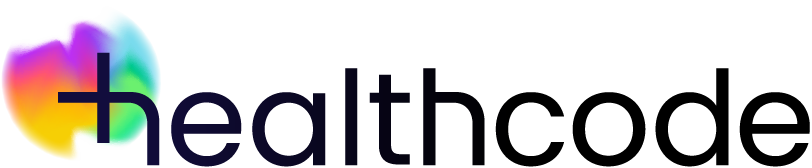Subscriptions
Managing your Clearing Service subscription
If you use ePractice Lite or Pro to create your invoices it’s easy to set up and manage your subscription to the Clearing Service. You’ll need this to invoice the insurers and other payors electronically.
You can only subscribe if you have a personal user ID and password (not sharing this with anyone else). If you don’t have a user ID, please complete our User Login Request form.
As you’ve already set up a Direct Debit for your software subscription you just need to add the Clearing Service charges to this.
First steps
- Log in here
- Type your user ID and password into the boxes and click Submit
- Close the Clearing Service splash screen (if it appears) by clicking OK
- A second splash screen may appear telling you about Online Payments – close it by clicking on the “x”
Adding your Clearing Service subscription
- Click the Manage Subscription button at the bottom of the menu bar – this is on the left of your screen.
- Click Update Subscription
- You’ll see a screen with your subscription options – ePractice Lite or Pro is identified as your Current Plan with a white tick inside a blue triangle in the top left corner of the tile
- Click the Choose Plan box at the top of the Clearing Service pane to insert a tick – don’t do anything to your ePractice pane unless you wish to change it (see below)
- Click Proceed on the top right of the screen
- A message box will confirm your subscription – click OK
- Your subscription has now been updated to include the Clearing Service in addition to your software.
Unsubscribing from the Clearing Service
You can unsubscribe from the Clearing Service at any time by removing the tick against the Current Plan box. Click Proceed on the top right of the screen. The changes will take effect at the end of your current monthly term.
If you’ve sent any transactions through the service in the month before unsubscribing, these charges will be taken the following month.
Resubscribing to the Clearing Service
You can resubscribe at any time by adding the tick against the Clearing Service Choose Plan and then clicking Proceed on the top right of the screen. The changes will take effect immediately.
Changing ePractice plans
You can upgrade and downgrade your ePractice subscription at any time by clicking in the Choose Plan box at the top of the required plan to insert a tick. Click Proceed on the top right of the screen. If you’re upgrading, the changes will be made immediately – the pro-rated amount (the subscription due between sign up and the end of your current monthly term) will be added to your unbilled charges and invoiced at next renewal. If you’re downgrading the changes will take effect at the end of your current monthly term.