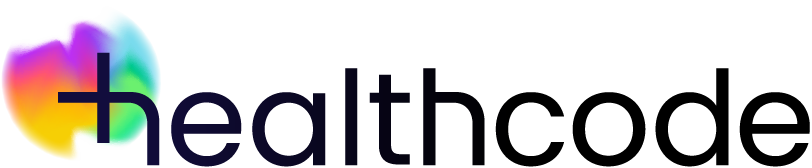Subscriptions
Managing your Clearing Service subscription
If you use a compatible third-party Practice Management System (PMS) to create your invoices it’s easy to set up and manage your subscription to the Clearing Service. You’ll need this to invoice the insurers and other payors electronically.
You can only subscribe if you have a personal user ID and password (not sharing this with anyone else). If you don’t have a user ID, please complete our User Login Request form.
It’s really important that you check the ID of the site you want to use to invoice electronically before starting this process – this’ll save confusion and avoid you setting up a Direct Debit for the wrong site. The site ID is 7 characters long and always begins with HC. Your user ID should begin with the last 5 characters of the site ID (those after HC).
If you need to set up your Direct Debit in a company name or if your bank needs dual signatories this needs to be done BEFORE you complete the steps listed here. Please go to the following help pages:
Direct Debit – company bank account
Direct Debit – dual signatories (also includes instructions for company bank accounts)
First steps
- Log in here
- Type your user ID and password into the boxes and click Submit
- Close the Clearing Service splash screen (if it appears) by clicking OK
Adding your Clearing Service subscription
- Click the Manage Subscription tab at the top of the screen
- You’ll see a screen with your subscription options – VEDA is already identified as your current plan with a tick in the Current Plan box
- Click the Choose Plan box at the top of the Clearing Service pane to insert a tick– don’t do anything to your VEDA pane, as this links your PMS to us
- Click Proceed on the top right of the screen
Setting up your Direct Debit
- Enter the necessary information on the Direct Debit Instructions form – this doesn’t have to be the same account where payments from the insurers and other payors are sent
- Tick the boxes at the bottom of the screen before clicking Submit
- A message box will confirm your subscription – click OK
Your direct debit will show as Pending verification against your Payment Methods in the Manage Subscription home page (accessed by clicking Update Details at the top of the VEDA pane). This stage usually takes around two working days while the mandate is logged with BACS (Bankers’ Automated Clearing System).
Unsubscribing from the Clearing Service
You don’t need to cancel your Direct Debit as you can unsubscribe from the Clearing Service at any time by removing the tick against the Current Plan box. Click Proceed on the top right of the screen. The changes will take effect at the end of your current monthly term.
If you’ve sent any transactions through the service in the month before unsubscribing, these charges will be taken the following month.
Resubscribing to the Clearing Service
You can resubscribe at any time by adding the tick against the Clearing Service Choose Plan and then clicking Proceed on the top right of the screen. The changes will take effect immediately.