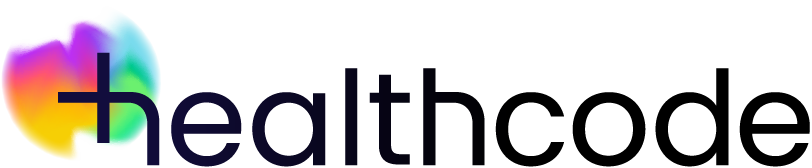Healthcode Account
Healthcode Account | FAQs
What is the Healthcode Account?
It’s how you log in and access all your Healthcode products and services in one place. You can update your details, change your password and confirm your marketing preferences without needing to contact us. If you use multiple login details to access more than one site you can link them altogether under a single account.
What are the advantages?
You can link your current Healthcode User ID(s) to a unique email address allowing you to log in with that. You can also reset your password simply using an email link, so you won’t have to wait on the phone or use live chat.
We’ve also removed the requirement to change your password every 90 days and your account will never be locked.
How do I access my site using this interface?
Log in and you’ll see a landing page giving you access to view your Healthcode Account, your user details and your marketing preferences. The first time you log in you’ll need to click Proceed to your Product.
If you’re linked to more than one site select the one you want from the drop-down list and click Go.
I’d saved my user ID and password to show automatically when I log in, but this isn’t there anymore. What do I do?
These will be available by going to the Password Manager in your browser settings e.g. Chrome, Safari etc. Once you’ve added them to the new login screen you can save these again.
I’ve forgotten my password. What do I do?
If you already have a unique email associated with your Healthcode Account (meaning you can’t share it with another user) click Reset password on the login page or use the following link. After entering your email address click Reset Password and you’ll shortly receive an email with a verification link. Just follow the instructions.
You won’t be able to reset your password without an email address that is unique to you. Once you’ve organised this, make sure you’ve got access to the inbox and then contact us via Harley the chat bot to update the details. Alternatively, you can get in touch with the Customer Services team. You can then reset your password as detailed above.
I don’t have an email address associated with my current login. How can I add one?
Log in with your usual User ID and password. See the FAQ above if you’ve forgotten your password.
Once logged in click the person icon in the top right-hand of the screen, select My Account from the menu and then select User and Login from the left-hand menu. Click on the envelope icon in the Login Information box and then click Confirm. Add an email address that’s unique to you (you can’t share an email address with another user) and click Verify. Click OK.
You can continue to use your Healthcode Account but need to verify your email address within 24 hours. Simply click on the Verify Email link in the email sent to you and follow the instructions.
Once the email has been verified, you can choose to log in using your email instead of your User ID. You can update your email address at any time by following the instructions above. Instead of an envelope icon, click on the pencil and continue from there.
I share an email address with another user of Healthcode. Can I log in with this?
No, you can’t share an email with another user and will need to log in with your User ID until you have a unique email set-up against your account. This is essential as you’ll only be able to set and reset your password via an email link.
I know my password but want to change it. How can I do that?
Once logged in click the person icon in the top right-hand of the screen, select My Account from the menu and then select User and Login from the left-hand menu. Click Change Password on the top right of the screen and simply follow the instructions.
How can I update my details?
Once logged in click the person icon in the top right-hand of the screen, select My Account from the menu and then select User and Login from the left-hand menu.
Your name is shown in the User section on the left-hand side and details of your address, phone number and email is shown in the Address section on the right-hand side. Make any changes you need and then click Update User in the top right of the screen. You’ll be asked to confirm your changes.
How do I update my marketing preferences?
Once logged in click the person icon in the top right-hand of the screen and then select My Account from the menu. You’ll land on the User and Login page. Click on the Marketing Preferences bar running across the top of the screen to show your current settings.
We’ll always update you about the services or products but we want you to be in the know about other exciting things going on – we promise we won’t clog up your inbox. Find out more about these here.
I have login IDs to more than one site. How do I link these to a single email?
You can use the merge function to combine all your User IDs under your unique email address (it can’t be used by anyone else). When you’ve logged in click on the link at the bottom left of the landing page and follow the instructions.
Don’t worry – the data on the sites won’t be merged only the ability to log in to them. Please note that once you’ve linked the user IDs you can’t use them anymore.
I’m using third-party Practice Management/Patient Administration software and need a webservices password so I can invoice electronically. How do I find this?
Once logged in click the person icon in the top right-hand of the screen and then select Web Service Credentials from the menu.
Select the billing site you need the password for and click View Credentials, which is the webservices password. You don’t need to write it down – just use the icon next to the password to copy it. You can now paste this into the relevant section of your Practice Management/Patient Administration software. If you’re unsure where please contact your supplier for further help.
How do I get back to my Healthcode Account from a site?
From a VEDA site: Click the Settings tab then click Manage Account.
From an ePractice site: Click Settings in the menu bar then click Manage Account.
Are you planning any other changes?
Yes, future releases will give you much greater control and allow you to:
- manage your subscriptions and the products and services you use
- update your bank and direct debit details
- set up new users yourself and control what access they have
- remove staff that have left your organisation
Need more support?
If you need further help contact our Customer Services team.