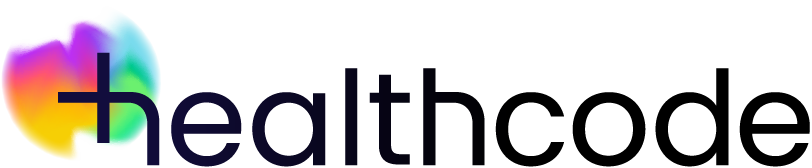Healthcode Account
Healthcode Account | Log in using 2FA
Go to your Healthcode Account login page, enter your email address or user ID and password as normal and click Login.
Using the authenticator app method
Open the authenticator app on your phone and type in the code that’s been generated into the spaces provided – remember to enter the code before the code regenerates (every 30 seconds).
The default is set to require a 2FA code every time you log in using the same computer and browser, but by clicking the drop-down underneath the code boxes you can amend this to only needing one every:
- 1 Day
- 7 Days
- 30 Days
Click Continue and you’ll be logged in.
Using the text method
Open the text that’s been sent to your mobile and type in the code that’s been generated into the spaces provided. If you don’t get a code you can get the system to send another – if you do this straight away you’ll initially get the same code and the system will then resend you a new one after 30 seconds.
The default is set to require a 2FA code every time you log in using the same computer and browser, but by clicking the drop-down underneath the code boxes you can amend this to only needing one every:
- 1 Day
- 7 Days
- 30 Days
Click Continue and you’ll be logged in.
Using the email method
Open the email that’s been sent and type in the code that’s been generated into the spaces provided. If you don’t get a code, you can get the system to send another.
The default is set to require a 2FA code every time you log in using the same computer and browser, but by clicking the drop-down underneath the code boxes you can amend this to only needing one every:
- 1 Day
- 7 Days
- 30 Days
Click Continue and you’ll be logged in
Alternative ways to log in
We’ve also given you the option to log in using alternative methods, depending on how you’ve set up 2FA.
Added more than one method?
The system will automatically ask you to use your preferred method for logging in but if you want to use the alternative simply click Try another way. You can then choose from the other method(s) you’ve set up – this is ideal if you’ve used two phones and only have one with you. You can also use a recovery code or secondary email (see below).
Using a recovery code or secondary email address
If you’re unable to use your phone for any reason or can’t access your primary email account, you can use one of your saved recovery codes or your secondary email to log in, as long as you’ve set these up. If you’ve permanently lost access, remember to deactivate your 2FA methods by following these steps and then your preferred methods again. Login as normal using your email address or user ID and password.
Click Try another way and then choose from the available options. If you’ve only added one 2FA method, click Use Recovery Codes.
If you’ve added more than one method you can choose from the following (if available):
- Use a one time recovery code
- Send a code to my primary email address
- Send a code to my secondary email address
If using the recovery code, find your saved list then copy and paste one of them into the box provided.
You’ll see a message on screen confirming you’ve used one of your recovery codes and letting you know how many you’ve got left. You can click through to review your list – any code that you’ve used will be replaced with the words Code Used and you won’t be able to use that one again.
For all options, click Continue and you’ll be logged in.
Need more support?
If you need further support just get in touch with us.