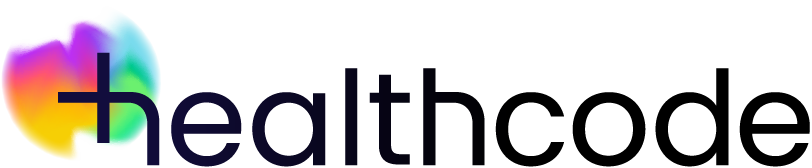The PPR
Recognition
If your PPR profile lists your profession as a surgeon, when applying for recognition with Vitality you’ll need to enter the fees you’ll be charging their members for services and procedures. You’ll need to do this within 21 days otherwise they won’t recognise you. Under the Insurer Specific tab of your profile the status for VitalityHealth will show as “Pending – Awaiting Fees”.
Fee amendments can’t be done by us, only Vitality – all guideline pricing and messages about fees are provided and maintained by them. Information about applying for recognition and the fees you can charge can be found on their website.
These fees will become your contracted rates and only Vitality can amend them. If you’re already recognised, your contracted rates should automatically be loaded, although sometimes you may still be asked to set them.
To enter your fees you’ll have access to Guideline Pricing (found in ePractice). We’ve given you simple instructions, but more detailed guidance is found here.
Add Vitality to your Pricing Matrix
- When logged in click on Accounting from the left-hand menu
- Click Guideline Pricing from the drop-down options and a new screen will open
- Click Manage Payors – a pop-out box will appear
- Click the arrow under Select Payor Type and choose Insurer from the drop-down options
- Your options will appear in the Select Payors pane
- Scroll down the list and highlight VitalityHealth
- Click the green + symbol on the right-hand side to add Vitality to the Selected Payors list (All Other and Self Pay are already there)
- Click Save
- Three columns are now visible along the top of the matrix (Self Pay, All Other and VitalityHealth)
Add your list of procedures
- Click Manage Services – a pop-out box will appear
- You must first add the generic code for “Surgeons Fee For Surgery” before adding any procedures – type “surgeon” in the box and click Search
- A pop-out box will appear – click on Surgeons Fee For Surgery to add this to the system
- Click Add Procedures/Treatments on the right of the screen – a pop-out box will appear
- Type in the CCSD code or description of the procedure you want to add
- Click in the box next to the right procedure to insert a tick – when using a description the list of options will be much longer
- Click OK
- The chosen procedure will now appear in the right-hand pane
- Continue to add more procedures now or come back to it later
- Consultation with Minor Treatment may also be listed as one of the Services – to avoid issues when saving your Procedures/Treatments under Surgeons Fee For Surgery you should remove this by clicking the red x symbol next to it
- Click Save
Add your list of services
- Click Manager Services – a pop-out box will appear
- Type the code or description in the box (e.g. consultation) and click Search
- Click in the box next to the right service to insert a tick
- Click OK
- The chosen service will now appear in the right-hand pane
- Continue to add more services now or come back to it later
- Click Save
Setting your fees
You’ll now have some procedures and/or services listed in the left-hand column. In the VitalityHealth column you’ll have to add a fee where it says Set Fee. Where it shows Add/Edit Fee you can add a fee if you provide this service but note you can only invoice for this if the service exists on Vitality’s fee schedule. Check with them if you’re unsure.
- Click Set Fee
- A message will pop up giving you a guideline range of fees typically charged by other recognised practitioners for this service – this message is provided and maintained by Vitality
- Type your fee in the Agreed Fee box – this must be the maximum you’ll charge
- If you work at multiple treatment sites there’s an option to charge different rates at each one – if this is required tick the box next to Vary Fee By Treatment Site
- A list of where you see patients will appear in the Location pane
- Add your fee for each one – this mustn’t be higher than your stated Agreed Fee
- If you’ve entered a fee higher than the guidelines suggested you’ll be shown a further message from Vitality and will need to change the fee you’ve entered
- Click Save
- The fee will be added to the pricing matrix – the only option to Edit Fee will be to change the fees you’ve set at various treatment sites
- Continue setting fees for your other procedure and services
Your recognition status
Your recognition status will now change to “Pending” and Vitality will process your application. Once they’ve done this the status will change again to reflect your recognition status with them.
Want more support?
Our Healthcode Academy offers a 15-minute training session (Module 1C) on setting up Guideline Pricing. More information on this can be found here.