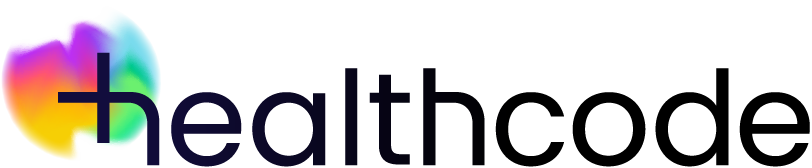Invoicing
ePractice | Checking the invoice status
You can easily identify what type of invoice was created (paper or electronic) and check the status.
From Patient Details click the Account tab.
The type of invoice created will be shown by an icon in the Type column. A paper invoice has a page icon and an electronic invoice has a computer screen icon.
The Status column will visually show you how your paper and electronic invoices are progressing using three colour-coded boxes. Hovering over these boxes reveals helpful tool-tip messages.
What do the boxes and colours mean?
Below is a list of statuses and the tool-tip messages they reveal.
- 1 green box
– Electronic invoice to insurer = Validated, Awaiting Output to Insurer
– Paper invoice = Awaiting Printing
- 2 green boxes
– Electronic invoice to insurer = Awaiting Collection by Insurer
- 3 green boxes
– Electronic invoice to insurer = Submitted to insurer + the date of submission
– Electronic invoice to patientzone = Submitted to patientzone + the date of submission
– Paper invoice = printed
- 1 red box
– Electronic invoice to insurer = Failed Validation and Awaiting Error Correction
– Electronic invoice to patientzone = Failed Validation
- 3 red boxes
– All types of invoices = Cancelled
- 3 blank boxes
– All types of invoices = Draft or Awaiting Review