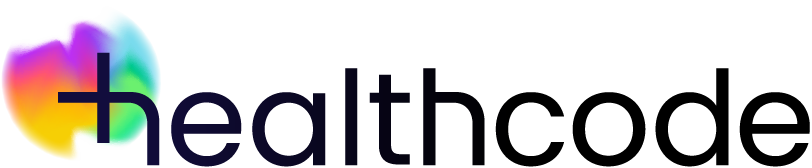Online Payments
Online Payments | Reallocation of debt – sending a shortfall or reallocation letter
Using Payment Tracking
Deal with the reallocation in the normal way until you are ready to generate the letter. If you have defaulted a shortfall or reallocation letter template to be used for patientzone, you can choose to change this by clicking the drop-down menu under Select Type on the top left of the screen.
You can bypass patientzone by clicking Add To Print Queue or Print Now or you can use the service by clicking Send via patientzone. You will immediately see a message to let you know that the submission has been successful.
Using Bulk Payments
Clear an insurance remittance advice and register shortfalls and non-payments in the normal way. Click Save Allocation and a screen will appear indicating the allocation status of each invoice.
Pending – this means the shortfall letter can be sent to patientzone without any issues
Action required – this means there is a problem; click on the yellow warning Action required triangle to see what the issue is and make the necessary amendment/choice
Once you have made the changes the status will change to Pending.
You have the option of stopping the letter being sent through patientzone, by unticking the relevant box, and you can choose a different template for some, or all, the patients on the list by clicking on the dropdown list next to the patient’s name under Shortfall Letter.
When ready click Save to start sending/printing the letters. The Allocation Status will change from Processing to Completed when done.