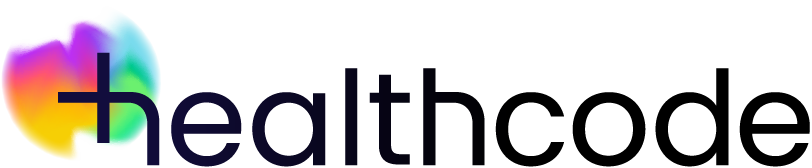Online Payments
Online Payments | Sending an invoice – Quick eBill
It’s easy to send an electronic invoice directly to your patients once you’ve registered for the service with patientzone. If you’re a single practitioner, just follow our simple instructions. For practices with multiple practitioners (including medical secretarial and billing sites), the process is slightly different but equally as simple.
Quick eBill can be accessed in four ways:
- From the left-hand menu click on Accounting and then click Quick eBill
- From top right of the screen click Quick Menu and then click Quick eBill
- From the Patient List click Create Bill on the right in the Patient Details Preview when a patient has been highlighted
- From Patient Details click Create Bill on the right-hand side of the page
The process is the same as invoicing an insurance company except instead of showing insurance company details, the details will be of the patient and other linked contacts that can be billed (e.g. next of kin, embassy, employer etc). It’s essential that the person being sent the invoice has a valid email address and mobile number. If not, you’ll be prompted to add these before proceeding. Ensure that the mobile number does not have any spaces in it e.g. 07789123456.
Complete the fields, if necessary, and then click Quick eBill and proceed as normal. You can add someone else to send it to by clicking Add Payor.
When sending invoices to an organisation it’s best to have a named person, with a contact number and unique email address. This will allow for a smoother process
The final step is to click Save & Send.
Want more support?
Have a look at our video that shows you how this works.